Mac Student ID Cards Maker Software Screenshots
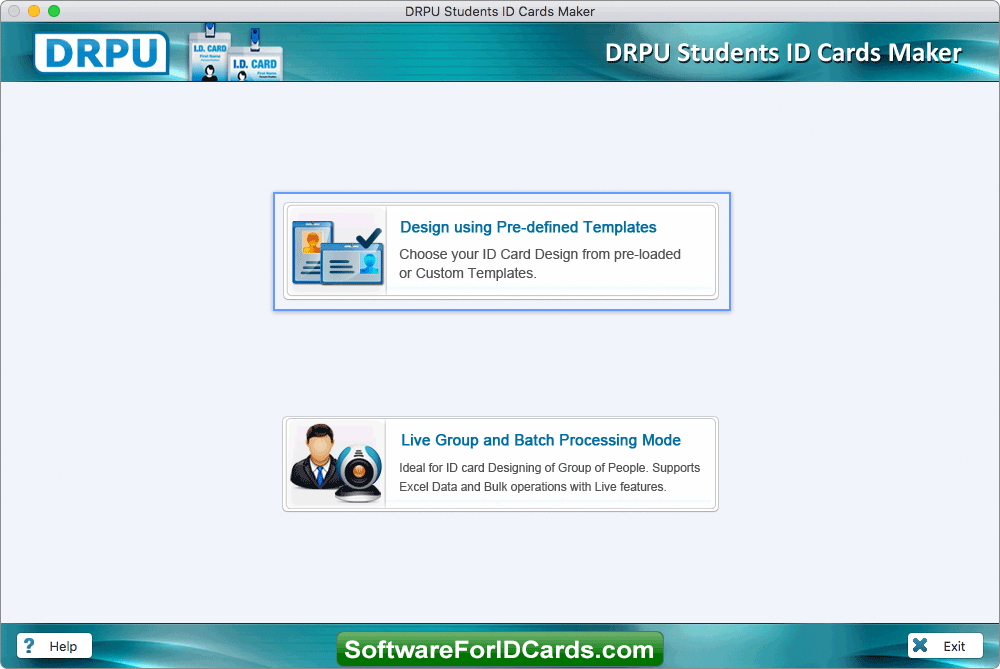
STEP 1: Choose any one module to create multiple ID cards - Software provides two modules to create student ID cards, choose any one module. Here we have selected Design using Pre-defined Templates.
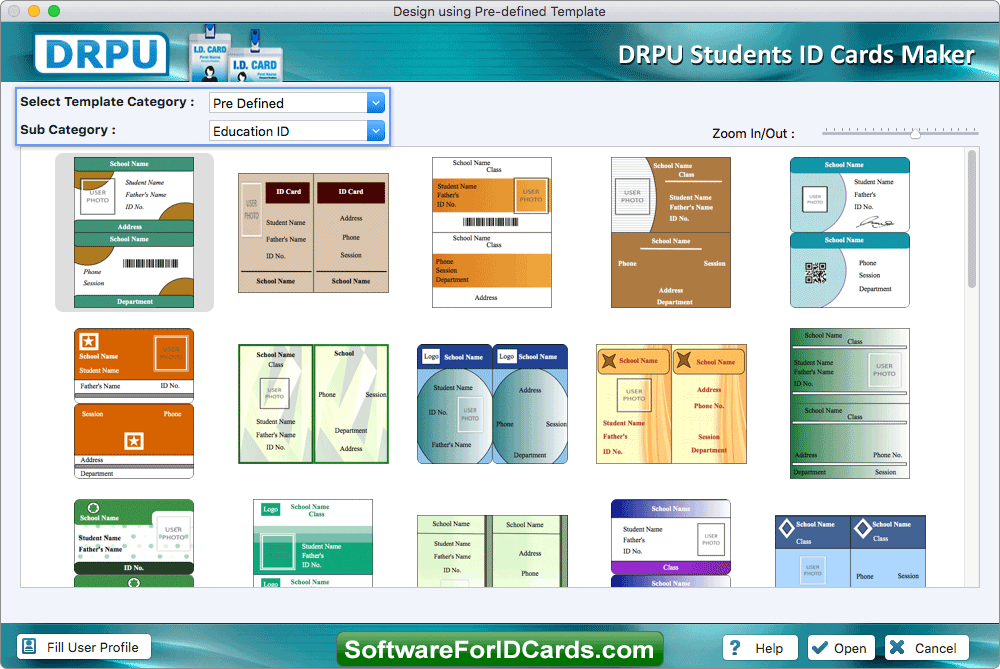
STEP 2: Choose any one pre-defined ID card design template - Software provides various pre-defined ID card design samples, choose any one template and click Next button.
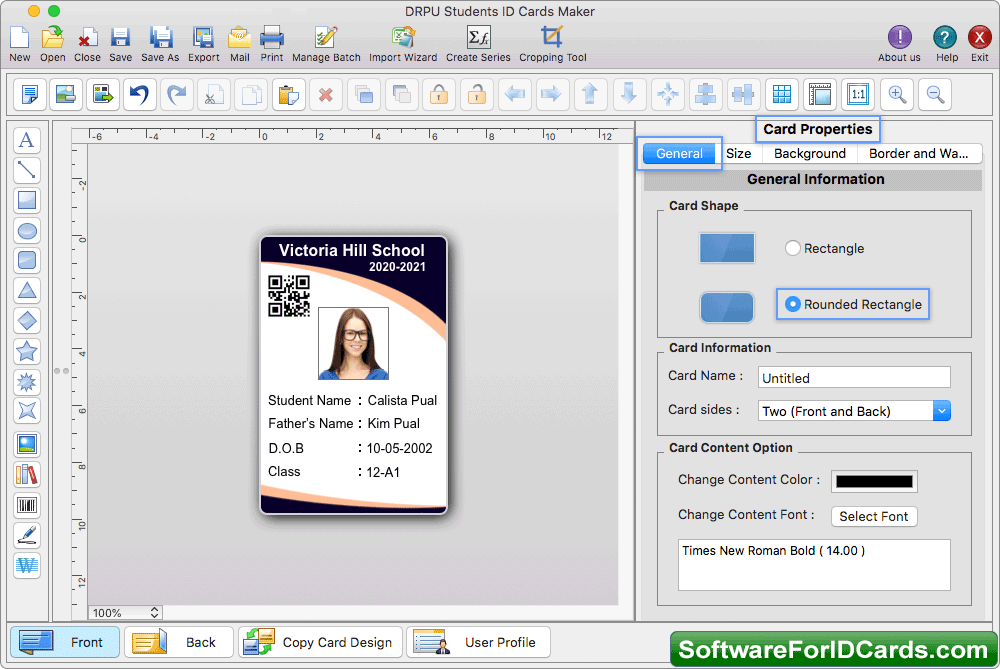
STEP 3: Design student ID Cards - Now you can design or modify student ID cards according to your requirement using various advanced features available in software.
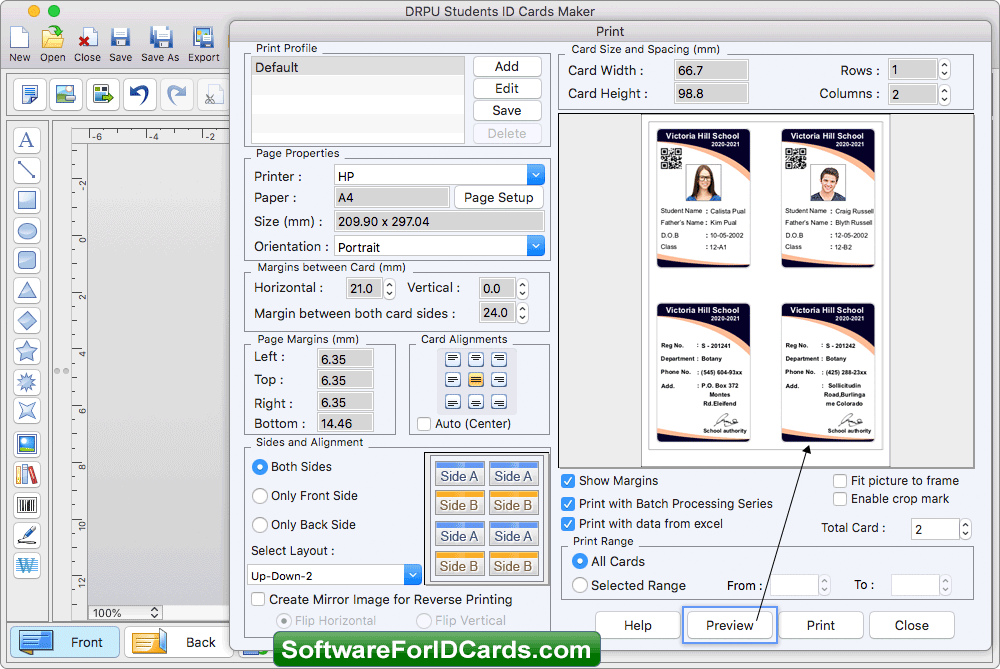
STEP 4: Print multiple student ID Cards - Fill various print properties and click on Print button to print your designed student ID cards. To see the preview of ID cards, click on Preview button.










