Card and Label Designing Software Screenshots
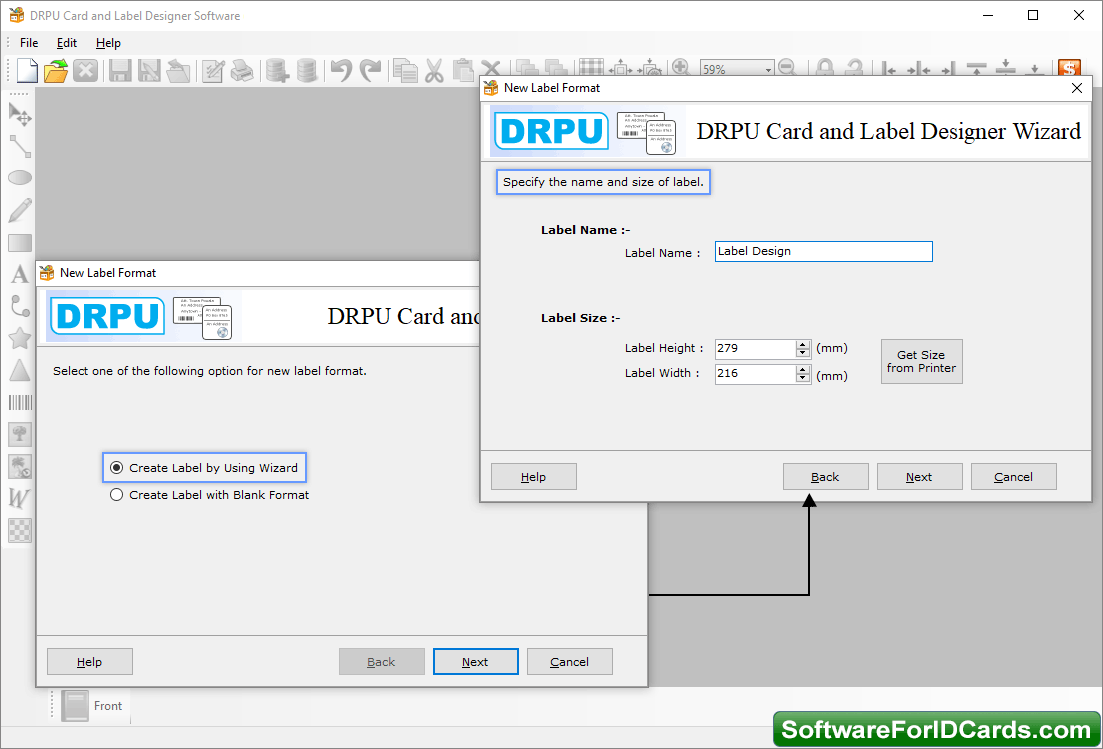
STEP 1: Select New Label Format - Get Started with Blank Format to design labels, and click on Next button to choose Lable name, size and shape.
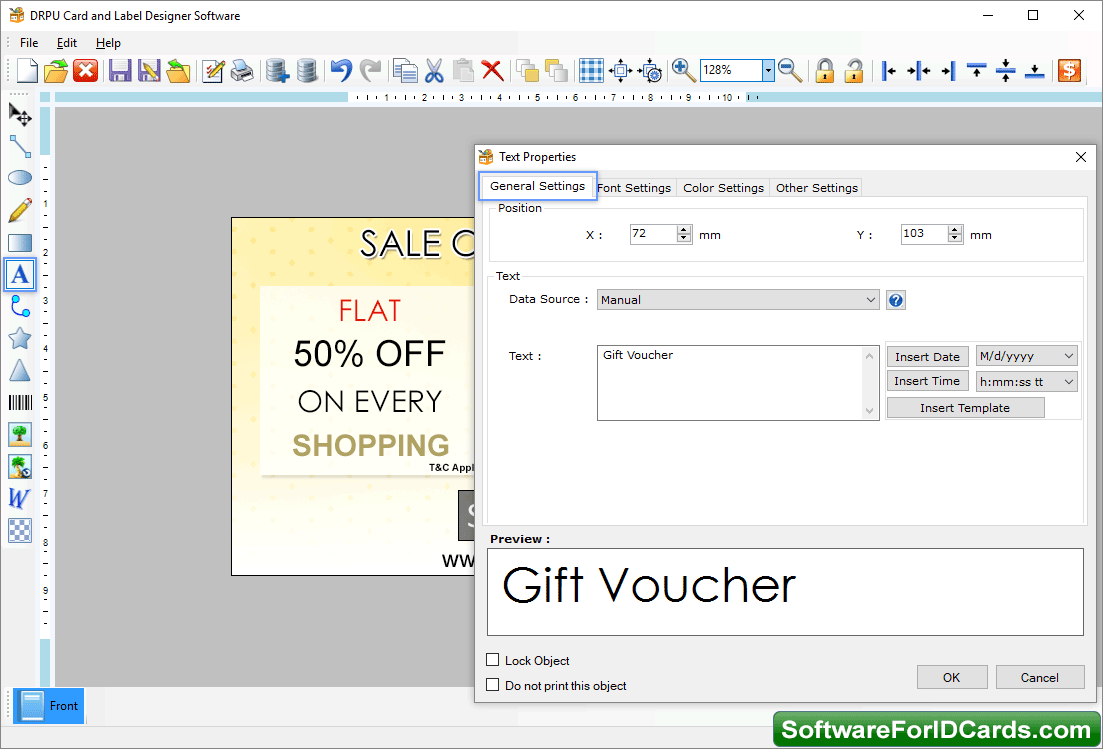
STEP 2: Design Labels with Text Properties - Here you can set general setting, color setting, font setting and other settings as per your needs.
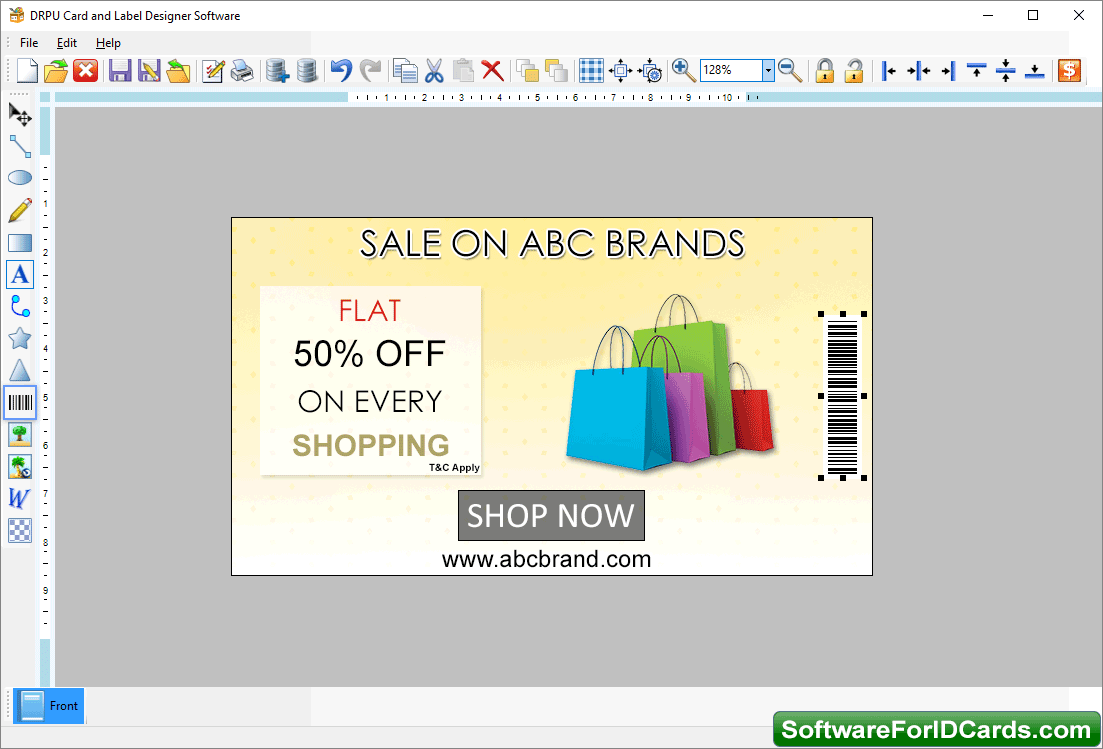
STEP 3: Designed Label - You can see your designed label using Card and Label Maker Software.
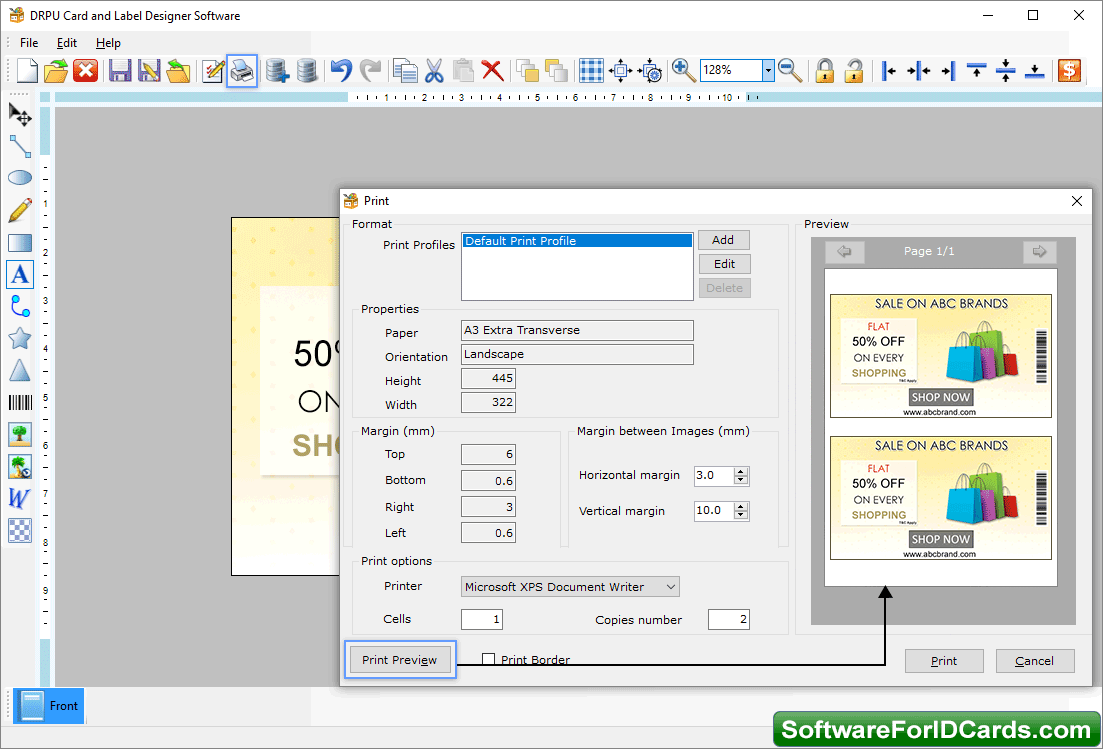
STEP 4: Designed Label Set Print Format - Go to print option from tool bar and fill necessary attributes to proceed. Print preview option is also available to avoid printing mistakes.










